How to notarize your document Online with NotarySpace
Instructions:

Log in or create an account

Add the profile details, then click on the save button

Once the profile is completed, you will be asked to upload the “Proof of Identity”.
Once you upload the ID or passport, click on the “Save Changes” button.

 Booking an appointment is in three simple steps
Booking an appointment is in three simple steps
Step 1: Document
Select the type of document that you would like to notarize

Additional documents are optional

Now you can upload the document that you would like to have it notarized. Make sure that you didn’t sign it.
Click on the Browse button to upload your document. It can be a word file, PDF or image.

Once your file is uploaded, click on the check box  to agree on the terms and click on Next button
to agree on the terms and click on Next button

Step 2: Appointment
Select your time zone, and the date and time you would like to have your Online appointment.
Click next to proceed.
Step 3: Payment
Complete the required details and click on the Pay button

Once the payment is done, you will be redirected to the meeting page.

 The meeting page will show you the details of the notary who will meet you.
The meeting page will show you the details of the notary who will meet you.
Click on the “Join the meeting” button to join the video call.
Make sure to allow pop-up windows to open the video window

Once instructed by the notary, minimize the video window.

In the meeting page, click on the “Sign Now” button

Click on the “Get Started” button.

Scroll down until you find the blue box.
Click on the blue box with the title “Signature field”.

Add your signature. You have 3 options. type your name, draw your signature, or upload your signature.

After you sign the document, the notary will sign the same document.
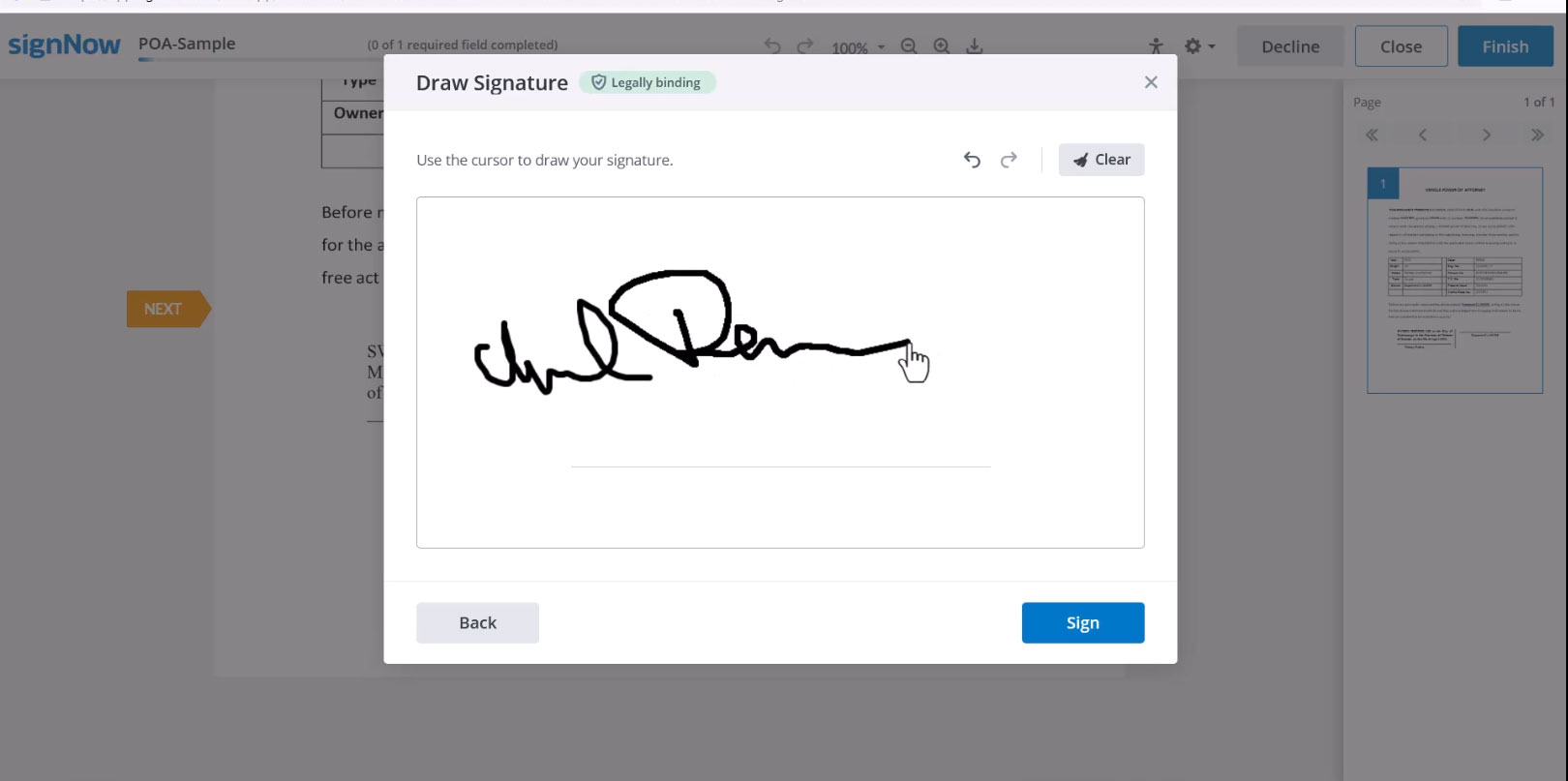
Click on the green finish button. It is available at top right and at the bottom

Close the signature window

Now you can download the signed document by you and the notary.
Click on “Download” to save the signed and secured PDF document.

The final notarized document will show the “green check” on top left stating that
“Signed and all signatures are valid”.


